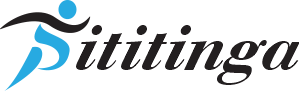Introduction to Adding Workouts on Apple Watch
The Apple Watch is a powerful tool for tracking your fitness and monitoring your health. One of its key features is the ability to record and track workouts, providing you with valuable insights into your activity levels and progress. In this article, we’ll explore how to add workouts to your Apple Watch, both manually and automatically, and how to make the most of the device’s workout tracking capabilities.
Why Track Workouts on Apple Watch?
Tracking your workouts with an Apple Watch offers several benefits:
- It allows you to monitor your fitness progress over time
- It provides motivation to stay active and reach your goals
- It integrates with the Health app on your iPhone, giving you a comprehensive view of your health data
By consistently tracking your workouts, you can gain a better understanding of your fitness level and make informed decisions about your health.
Overview of Apple Watch Workout Features
The Apple Watch comes equipped with a variety of features designed to enhance your workout tracking experience:
- The Workout app allows you to select from a range of workout types, including running, cycling, swimming, and more
- Activity rings visually represent your daily Move, Exercise, and Stand goals, motivating you to stay active throughout the day
- The Health app on your iPhone syncs with your Apple Watch, providing detailed insights and trends based on your workout data
These features work together seamlessly to help you monitor and improve your fitness.
Step-by-Step Guide to Adding a Workout on Apple Watch
Adding a workout on your Apple Watch is a straightforward process. Here’s a step-by-step guide to get you started:
Using the Workout App to Add a Workout
- Press the Digital Crown on your Apple Watch to access the app screen
- Tap on the Workout app icon
- Scroll through the list of workout types and tap on the one you want to track
- Set your goal (if desired) by tapping the three dots in the top right corner and choosing a target
- Tap “Start” to begin your workout
- When you’re finished, swipe right and tap “End”
Your workout data will be automatically synced with the Health app on your iPhone.
Manually Adding a Workout in the Health App
If you forgot to track a workout on your Apple Watch, you can manually add it in the Health app:
- Open the Health app on your iPhone
- Tap “Browse” at the bottom right corner
- Select “Activity” and then tap “Workouts”
- Tap “Add Data” in the top right corner
- Enter the details of your workout, including type, start and end time, and calories burned
- Tap “Add” to save the workout
The manually added workout will contribute to your daily Move and Exercise goals.
Setting Goals and Tracking Progress
To make the most of your Apple Watch’s workout tracking capabilities:
- Set realistic goals for each workout and strive to achieve them
- Regularly check your Activity rings to monitor your daily progress
- Use the Health app to analyze your workout trends over time
By setting goals and tracking your progress, you’ll stay motivated and see the results of your hard work.
Advanced Features for Workout Tracking
The Apple Watch offers several advanced features to enhance your workout tracking experience:
Creating Custom Workouts
You can create custom workouts tailored to your specific needs:
- Open the Workout app on your Apple Watch
- Scroll down and tap “Add Workout”
- Choose a workout type and tap “Create”
- Customize your workout by setting a goal and adding alerts
- Tap “Done” to save your custom workout
Custom workouts allow you to focus on specific goals and receive personalized notifications during your workout.
Using Siri to Start a Workout
You can use Siri to quickly start a workout without navigating through the app:
- Say “Hey Siri” or press and hold the Digital Crown
- Say something like “Start a 30-minute outdoor run”
- Siri will initiate the workout with the specified parameters
This hands-free method is convenient when you’re ready to start exercising and don’t want to fiddle with your watch.
Enabling Low Power Mode for Long Workouts
If you’re planning a lengthy workout and want to conserve your Apple Watch’s battery:
- Open the Settings app on your Apple Watch
- Scroll down and tap “Workout”
- Toggle on “Low Power Mode”
Low Power Mode disables the heart rate sensor but still tracks your calories burned and overall activity. It’s ideal for marathons or other extended workouts.
Tips and Troubleshooting
To ensure accurate workout tracking and a smooth experience, consider these tips and troubleshooting suggestions:
Calibrating Your Apple Watch for Accuracy
- Make sure your personal information (age, height, weight) is up-to-date in the Health app
- Perform 20 minutes of outdoor walking or running with your iPhone to calibrate your stride length
- Check that your watch fits snugly on your wrist for accurate heart rate readings
Proper calibration and fit help your Apple Watch provide more precise workout data.
Common Issues and How to Fix Them
If you encounter any problems while tracking workouts:
- Make sure your Apple Watch is updated to the latest version of watchOS
- Restart your watch by pressing and holding the side button, then dragging the Power Off slider
- If workouts aren’t syncing, check that your watch and iPhone are connected and that Health is enabled in your iPhone’s Privacy settings
Most issues can be resolved through software updates or re-establishing the connection between your watch and iPhone.
Exploring Apple Support for Additional Help
If you need further assistance with workout tracking on your Apple Watch:
- Visit the Apple Support website for articles and how-to videos
- Post your query on the Apple Support Community forums
- Contact Apple Support directly for personalized guidance
Apple provides extensive resources to help you make the most of your Apple Watch’s workout features.
Conclusion
Adding workouts to your Apple Watch is a simple process that allows you to track your fitness progress and stay motivated. By leveraging the watch’s built-in Workout app, manual entry in the Health app, and advanced features like custom workouts and Low Power Mode, you can tailor your tracking experience to your unique needs.
Remember to set goals, monitor your activity rings, and regularly review your workout history to gain valuable insights into your fitness journey. With consistent tracking and a commitment to your health, you’ll be well on your way to achieving your fitness objectives with the help of your Apple Watch.